Step 1: Track your Camera in After Effects
First, open After Effects and load your video clip. If your video contains motion, make sure to track your footage by clicking the “Track Camera” button on the right-hand side. For this tutorial, I’m using a still shot, which makes it easier to blend 3D objects into the scene.
If you're using After Effects editing packs, combining this 3D technique with your editing pack for After Effects can create an impressive and dynamic final product.
Step 2: Import Your GLB File
For this example, I’m using an animated GLB file of a 3D Floating Lean Double Cup that I created in Blender. You can download this file for free by clicking here.
Once you’ve got your GLB file, simply drag and drop it into After Effects. No need for free plugins for After Effects or third-party software—just straight After Effects! This method makes it accessible for editors looking to streamline their workflow without relying on Premiere Pro plugins free or expensive paid tools.
Adjust the Size and Scale
Once your object is imported, it’s time to adjust the scale. For my Double Cup, I scaled it down to around 30%. Use the 3D position anchors to move and rotate your object in the scene.
Step 3: Enable Animation
When you first import the GLB file, you might notice that the animation isn’t playing. Don’t worry—it’s a simple fix. Open the drop-down menu of the GLB layer, navigate to Animation Options, and select Animation from the list.
Now your object will start animating automatically!
If you're familiar with using editing packs for Premiere Pro or After Effects, you know how useful pre-animated assets can be. This file works the same way—pre-animated and ready to use!
Step 4: Add Multiple Instances and Animate Positions
To make things more interesting, you can duplicate your GLB object and position each one differently in your scene. I recommend offsetting their position on the timeline so each cup rotates independently, creating a dynamic flow.
Use the 3D transform tools to move the objects in the foreground and background for a realistic layered effect. If you’ve ever used a Premiere Pro effects pack, this concept of layering effects and assets is quite similar but tailored for After Effects.
Step 5: Add Lighting for Realism
One of the most important parts of making 3D objects look realistic is lighting. Without proper lighting, the scene will look fake, no matter how well the object is integrated. Create a new light layer and try to match the lighting of your original footage. In my example, I went with a warm orange tone to blend with the natural lighting of the video.
Duplicating and repositioning lights will give your 3D objects depth and dimension, similar to the professional look you'd expect from a Premiere Pro presets pack or high-quality video editing pack.
Step 6: Add Depth with Gaussian Blur
To make the objects blend even better into the scene, I recommend adding some Gaussian Blur. Select all your 3D objects and pre-compose them into one layer. Then apply the Gaussian Blur effect to add a slight blur, creating a depth of field effect that enhances realism.
Using this technique in tandem with your free edit pack or After Effects editing pack can elevate the overall look of your project.
Step 7: Final Touches: Camera Shakes & Extra Effects
If you want to take things a step further, you can add camera shakes or other motion effects. I’ve included a link to my Shake It Up V2 pack, which comes with a variety of customizable camera shake presets to add even more dynamism to your project.
Using camera effects is a great way to emulate some of the functionality of Premiere plugins or free plugin for Premiere Pro—but built directly into After Effects.
Hope you learned something :)
And that’s it! You can now import animated 3D objects into After Effects without any plugins or 3D rendering software. This method saves you time, simplifies your workflow, and keeps the editing easy.
If you found this tutorial helpful, don’t forget to download my free Double Cup GLB file here. For even more amazing editing packs, preset packs, and tools to elevate your videos, check out our collection of Premiere Pro plugins free download and After Effects editing packs.
Stay tuned for more tutorials and drop a comment if you have any questions!