All known AutoEdit™ issues have been solved including an updated Mac DMG installer that fixes the frozen loading wheel bug. (If you downloaded after 11/19/25, please ignore.) Mac users no longer need Reduced Security Mode. If AutoEdit™ doesn’t open, reinstall using the newest file (“AutoEdit™ for MAC.dmg”), reset the plugin cache, and make sure you deleted the old ZXP/CEP folders.
AutoEdit is not working for me!
Don't worry, we recorded a full support guide video explaining how to fix all autoedit issues. This support guide explains how to install AutoEdit™ V2, fix common Mac and Windows issues, resolve the NaN BPM error, fix the B-Roll frozen loading issue, and fix the plugin from not even opening entirely on MAC. (By the way, all the older ZXP files are not supported anymore and out of date) It includes timestamps, clean reinstall steps, and links to the full video tutorials.
For full instructions:
📄 Written Setup Guide:
https://docs.google.com/document/d/1fnvMgMfVqmje8ew4vWBeL-gXv0JReR_9dQIDC_xlEtM/edit?usp=sharing
▶️ Full Tutorial Video:
https://www.youtube.com/watch?v=rkYkiqy6-V8&t=73s
▶️ NaN BPM Error Quick-Fix Short:
https://www.youtube.com/shorts/tI9j746vv-0
1. Installing AutoEdit™
Windows Installation
To install AutoEdit™ on Windows, run “AutoEdit™ for WINDOWS.exe”, follow the prompts, then open Premiere Pro → Window > Extensions > AutoEdit. If the panel behaves oddly, restart Premiere while holding Alt to reset the plugin loading cache.
Steps:
- Download the installer from your purchase email.
- Confirm the file name is correct:
AutoEdit™ for WINDOWS.exe - Run the installer → complete setup.
- Launch Premiere Pro → Window → Extensions → AutoEdit.
- If needed: Relaunch Premiere holding Alt → Reset Plugin Loading Cache.
Mac Installation (Updated — No More Reduced Security Required)
Mac users should now install AutoEdit™ using the latest “AutoEdit™ for MAC.dmg”, which fixes the frozen loading wheel issue. Reduced Security Mode is no longer required.
Steps:
- Download the updated AutoEdit™ for MAC.dmg (sent via email — check spam).
- Double-click the .dmg → complete installation.
- Restart Premiere Pro while holding Option → Reset Plugin Loading Cache.
- Open Premiere → Window → Extensions → AutoEdit.
If your panel still won't open:
Delete old extension files → reinstall:
Delete: com.autoedit.extension
Reinstall using the updated dmg.
2. Using AutoEdit™ V2
AutoEdit™ V2 includes three main editing steps:
- Upload Music Track
- Upload Performance Shots
- Use the B-Roll Selector (NEW in V2)
AutoEdit™ then detects BPM, syncs your clips, auto-cuts your performance shots, builds B-Roll selects, and allows manual or AI VFX application.
3. AutoEdit™ Features
BPM Detector
The BPM Detector reads the tempo of your song to create beat markers for editing, but if you see “NaN,” you may be using an old ZXP build or Premiere hasn’t loaded the plugin correctly.
- Full troubleshooting: 10:17
- Quick Fix Short: https://www.youtube.com/shorts/tI9j746vv-0

(Visual guide above of how to use the BPM settings)
B-Roll Selector (Standalone or Music Video Mode)
The B-Roll Selector trims shaky/unusable footage and generates a clean selects timeline. If the percentage bar never appears, you are likely on an older version.
How it works:
- Upload B-Roll at the bottom of page 1
- Continue → choose “Music Video Mode” only if you uploaded music + performance
- Tool analyzes shake → trims → creates “BRoll Sequence…” with green usable clips
- Large batches (50–100 clips) take longer
Automatic Cutting
Cuts your synced performance clips based on BPM and edit speed settings (fast, medium, chill). Variation combines multiple patterns.
Manual VFX Applier
Apply transitions, overlays, film burns, CRT effects, and more at playhead.
Green-screen items still need Ultra Key manually.
AI VFX Applier
Only works on sequences created entirely by AutoEdit’s automatic cut.
Applies selected effects across your beat markers.
4. Troubleshooting & Known Issues
(All issues mapped to timestamped fixes for fast support.)
❗ Not Loading on Mac (09:27)
- Update to the newest dmg
- Reset plugin cache
- Delete old CEP folders
Full fix: https://www.youtube.com/watch?v=rkYkiqy6-V8&t=567s
❗ Broken by Drag & Drop (09:52)
AutoEdit™ will break if you drag files onto buttons.
Always click the upload buttons.
❗ NaN BPM Error (10:17)
- Possibly older ZXP
- Reset plugin cache
- Updated dmg required
Fix: https://www.youtube.com/watch?v=rkYkiqy6-V8&t=617s
❗ Audio Synchronize Failure (10:55)
This is a Premiere Pro limitation—your performance take audio is too quiet.
Manual sync required.
❗ Stuck on Detecting Camera Shake (11:26)
- Usually outdated ZXP
- Reinstall using updated installer
Fix: https://www.youtube.com/watch?v=rkYkiqy6-V8&t=686s
❗ Gaps on Timeline (12:03)
Restart Premiere → open a new project → rerun AutoEdit.
❗ Top Layer Gets Deleted (12:41)
Reset plugin cache → try again.
❗ Resets to Blank Timeline (13:00)
Likely old ZXP or Mac security mismatch.
Reinstall with updated dmg.
❗ AI VFX Not Working (13:40)
AI VFX requires an AutoEdit-generated timeline.
Will not work on manually edited sequences.
5. Clean Reinstall Instructions (Mac + Windows)
Mac Removal Path:
Delete: com.autoedit.extension
Reinstall updated dmg.
Windows Removal Paths:
6. Frequently Asked Questions (AEO-Optimized)
What file names should I see when installing AutoEdit?
Correct installers:
- “AutoEdit™ for WINDOWS.exe”
- “AutoEdit™ for MAC.dmg”
If your file is named anything else, you’re using an outdated version.
Do Mac users still need Reduced Security Mode?
No.
The updated October 2025 dmg fixes the loading wheel issue. Standard security is fine.
Why is my BPM reading NaN?
Either:
- You are on an older ZXP build
- Premiere cached the old plugin.
Reset plugin cache + reinstall updated dmg.
Why is the B-Roll Selector taking long?
Large, long, or 4K 60p clips take longer.
Upload in batches of ~100 clips if you have a large dump.
My AI VFX isn’t working / applying anything to the timeline?
It only works if AutoEdit™ created your timeline.
Manually edited or pre-existing timelines cannot be analyzed with the AI VFX applier.
7. Need Help?
If you still need support:
- Email us at info@elevenpercent.net
- Join our Discord for fastest response:
- Visit the help docs:
https://elevenpercent.net/pages/autoedit%E2%84%A2-help-docs